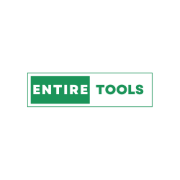
We Build Tools with Love for Student's , Businesse's, Writer's,SEO Expert's & Common People.
Keep in Touch
ADDRESS
Street: P.O.Box 55789, Dubai, UAECONTACT US
TooliyoWeb@Gmail.comCopyright © 2024 Entiretools.com. All rights reserved.
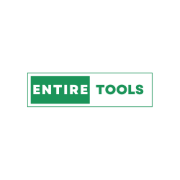
We Build Tools with Love for Student's , Businesse's, Writer's,SEO Expert's & Common People.
Copyright © 2024 Entiretools.com. All rights reserved.