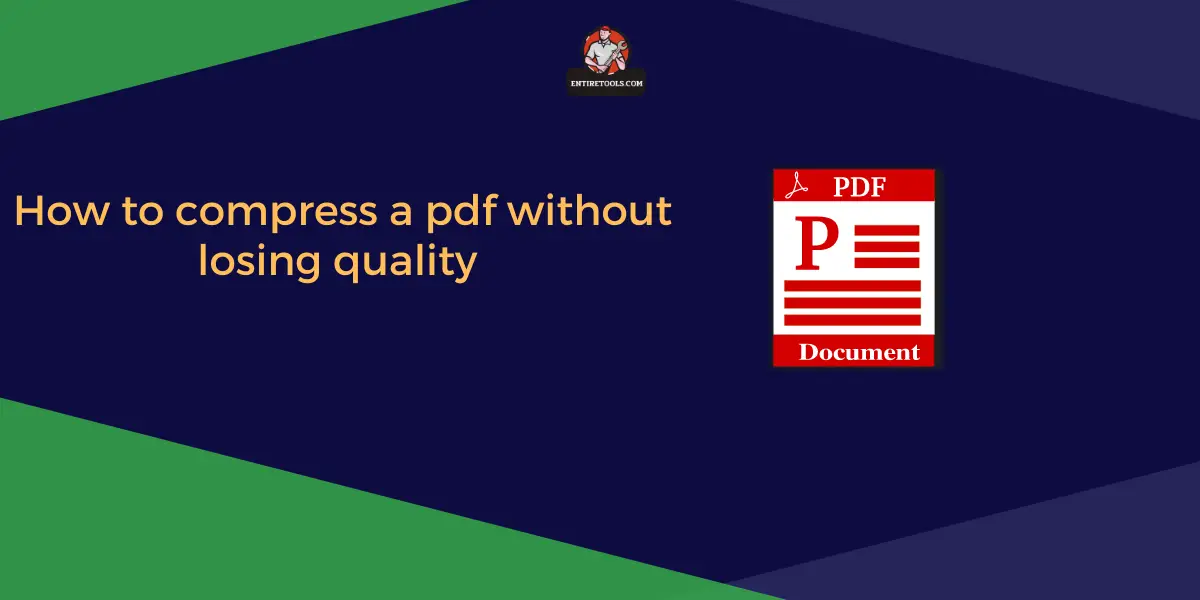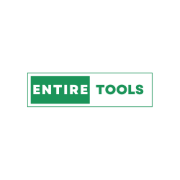PDF files are one of the most popular ways to distribute information, but they can also be large and cumbersome. A PDF full of images and graphics can take up more than 100MB of space, which is a lot for something meant for viewing on a screen. Luckily, several ways you can reduce the size of your PDF file without losing any content.
You can compress PDFs for free.
You can compress PDFs for free. It's as simple as using an online converter or a free printer driver to do the job.
Online file converters are Compress PDF which lets you upload your PDF and then convert it into another file format, like a Word document or JPEG image. Some of these services also allow you to create several different versions at once, so you don't have to waste time uploading each one separately.
PDF printers are software programs that allow users to print documents from their computers without having Adobe Acrobat installed on them—and because most people don't use this program very often, it might not be installed on yours! These printers can be downloaded from websites like PrinterShare and CutePDF Writer.
Use a free online converter.
There's no reason to pay for a PDF compressor if you don't have to. There are many free online converters that can compress your file for you, and they're easier than using a paid one. All you need is a web browser, which means this method works on any computer without any additional software whatsoever!
Here's how it works: Just upload your PDF file in its current format, then choose what kind of compression level(s) you'd like (you'll often have multiple options). The site will do the rest!
Use a free PDF printer driver.
- Download and install a free PDF printer driver.
- Open your PDF file in Adobe Reader or similar software.
- Select the "print" option, then choose the installed printer driver from the list of available printers.
- Save your compressed PDF to an external drive so you can later open it on other devices!
Remove embedded fonts from your PDF file.
If you want to compress your PDF documents, removing embedded fonts is essential. Because the content of a PDF file is based on vector graphics, fonts are stored as individual files within the document itself. This can make it difficult to reduce your file size when you're compressing it.
You can remove fonts from your PDF document by opening up Adobe Acrobat Pro DC (or whatever program you use) and, going to the File menu at the top of your screen, then choosing "Save As." You'll need to change the name of your current document so that there isn't a duplicate saved in one of several folders on your computer—you don't want this later when we're trying to compress our file! Once that’s done, go ahead and choose "Compressed" from under "Type" for us all to get started here today learning about how compression works within Adobe Acrobat Pro DC; now, let's talk about what exactly happens during compression because I know there may be some confusion around this topic but first off let me say that.
Reduce images and graphics in your PDF file.
The first step to compressing your PDF is to remove images and graphics. This will help keep the file size down, but it also frees up space for other content that may need to be added. In addition, it reduces the number of fonts used in your document because most images use only one typeface instead of multiple fonts to achieve their look.
If you're using a program like Adobe Acrobat or Microsoft Word (the latter being less recommended), you can reduce the size of your image files by saving them at a lower resolution and then resizing them back up when inserted into your document. Just remember: reducing resolution means less quality—so if you're making PDFs for others' use, don't go overboard with this tip!
You should also consider adjusting font sizes and line spacing, so they work well together across different devices and screen resolutions. If there's not enough room on smaller screens like tablets or smartphones, some parts may be cut off—which isn't a great customer experience! The same goes with line spacing; too much distance between lines makes reading difficult, while too little makes reading hard since everything looks cramped together without breathing room (or “white space”).
Conclusion
PDFs are useful for many things but can be difficult to create. If you want to make them easily, you'll need the right tools and resources. This guide has covered some basics and more advanced topics like fonts and colors—so now go out there and create something!