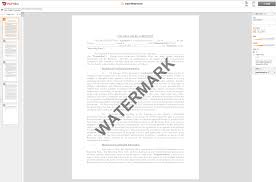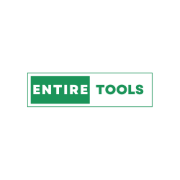Watermarking is an easy way to add your branding to a document, but if you don't have Adobe Acrobat Pro, there are free tools that you can use.
You can embed text or an image as a watermark in the PDFs. Below, you will find seven ways to add a watermark to a PDF, from free tools to sophisticated PDF editors, working across macOS and Windows.
1. Use Entiretools PDF watermark
Entiretools is a free online website where you can watermark PDFs. It's 100% free, and no registration is required; you can quickly watermark PDFs.
2. Use PDFChef (The Easy Way)
You can easily watermark PDFs using Adobe Acrobat Pro, or you can download watermarking add-ons that are easy to use.
I must admit that Adobe Acrobat is probably the best PDF editor out there, but for many reasons, most of us will not get the best value from this tool.
A good starting point for creating a PDF file is the program called PDFChef. It's still new; it was released in 2017 but quickly became a standout with its solid features and low price.
It's a full-fledged PDF editor that allows users to edit the text and graphics in the PDF file, like add, insert, delete, replace, and resize.
The interface is straightforward, easy to navigate, and greatly helpful for an efficient workflow.
It provides a wide range of features. Create PDFs, annotate, sign, add pages, delete pages, merge PDFs, extract, and export PDFs.
3. Use Foxit FanthomPDF (Acrobat Alternative)
If you want a PDF editor that's easy to use and has a lower price tag but still gives you access to the most powerful editing features of the full-featured Foxit PDF Editor, Foxit PhantomPDF
Amazon gives you a free trial if you want to try a product for the first time.
It's good at adding, updating, and removing watermarks from PDFs.
It is easy to add a watermark to a PDF with Foxit.
4. Adobe Acrobat Reader (Mac and Windows)
Adobe Acrobat Reader is a versatile tool for handling PDFs, offering a straightforward way to add watermarks.
- Open the PDF in Adobe Acrobat.
- Navigate to the "Tools" pane and select "Edit PDF."
- Click "Watermark" and choose "Add."
- Customize your watermark by typing text or uploading an image, then adjust the size, rotation, and position.
Preview (Mac)
Preview, the default PDF viewer on Mac, allows you to add text watermarks easily.
- Open your PDF with Preview.
- Go to "Tools"> "Annotate"> "Text."
- Type your watermark text and position it where you'd like on the document. You can drag and drop the image onto the PDF for an image watermark.
Microsoft Word (Mac and Windows)
You can convert your PDF to a Word document, add a watermark, and save it as a PDF.
- Open the PDF in Word (a recent feature for Word 2013 and later).
- Go to "Design"> "Watermark."
- Choose a preset watermark or create a custom one.
- Save the document as a PDF.
Third-party PDF Editors (Mac and Windows)
Several third-party PDF editors, such as PDF Expert (Mac) and Foxit PhantomPDF (Windows), offer watermarking features.
- Open the PDF in your chosen editor.
- Look for the watermark feature (usually found under "Edit" or "Tools").
- Add your custom text or image watermark and adjust as necessary.
5. Use iLovePDF (Online Website)
My top choice for an online PDF watermarking tool is ilovepdf since it lets you watermark PDFs in batches, but users cannot preview the watermarked PDF before saving and downloading.
There are several tools available that can do this for you. One is Image Watermark, which can add watermarks to images and documents.
6. Use SodaPDF (Online Website)
This is an ano-use program for anyone who wants an awesome PDF. There are 42 tools to edit, create, convert, and easily manage your PDFs.
The text editing feature is an actual text editing feature. You can edit the text and image in a PDF.
You can do each activity in your own time, without waiting for a deadline.
Use the SodaPDF watermark tool to add a wanted watermark to all PDF document pages. Users must define the watermark property, font, size, scale, page range, appearance, opacity, and location.
Users can select "File > Print" from the menu to preview the watermarked PDF file.
7. Use Batch Photo (Bulk Watermark Multiple PDFs)
Adding watermarks to multiple PDF files concurrently can not be done in most PDF editors, but an image tool makes it easy.
BatchPhoto is a powerful bulk image converter. It supports the most popular formats and has impressive editing features, including watermarking with text or images.
This software allows you to easily insert your watermark into any PDF document and all imported PDF files.
8. Use Adobe Acrobat (The Best PDF Editor)
If you need to edit and modify PDF documents regularly, the best tool to do that is Adobe Acrobat. With it, you can perform many tasks for any document; some can only be done by a professional.
No matter what kind of document you want to convert to PDF, this is the easiest way to do it. Once you've learned how to use the tool, you'll be a pro at converting PDFs.
It can watermark specific PDF pages or watermark multiple PDFs at one time.
Roundup
Free online services let you watermark PDF documents, which is a rare task for most users.
If you have a lot of PDF files to manage and process, a compelling program program will come in handy.
Adobe Acrobat is the best PDF tool available. There are many other great PDF tools, so try your favorite for free before buying the full version.